Unlock Money-Saving Secrets in GTA 5
Grand Theft Auto 5 & GTA Online: A Comprehensive Guide to Saving Your Progress
Grand Theft Auto 5 (GTA 5) and GTA Online utilize autosave features to periodically record your progress. However, manual saves and forced autosaves offer additional security against data loss. This guide details how to save in both GTA 5 Story Mode and GTA Online. A rotating orange circle in the bottom-right corner confirms a successful autosave.
GTA 5 Story Mode: Saving Your Game
Method 1: Utilizing Safehouses
Manual saves are easily achieved by sleeping in a bed at one of your Safehouses (marked with a white house icon on the map). Simply approach the bed and press:
- Keyboard: E
- Controller: Right on the D-pad
This action triggers the Save Game menu.
Method 2: Employing the Cell Phone
For a quicker save, use your in-game cell phone:

- Access your cell phone (Keyboard: Up arrow; Controller: Up on the D-pad).
- Select the cloud icon to open the Save Game menu.
- Confirm the save.
GTA Online: Forcing Autosaves
Unlike GTA 5's Story Mode, GTA Online lacks a dedicated manual save menu. However, these methods force autosaves:
Method 1: Outfit/Accessory Changes
Altering your outfit or even a single accessory triggers an autosave. Look for the spinning orange circle confirmation. Repeat if necessary.
- Open the Interaction Menu (Keyboard: M; Controller: Touchpad).
- Select Appearance, then Accessories. Swap an accessory or change your Outfit.
- Exit the Interaction Menu.
Method 2: Accessing the Swap Character Menu
Navigating to the Swap Character menu, even without switching characters, also forces an autosave.
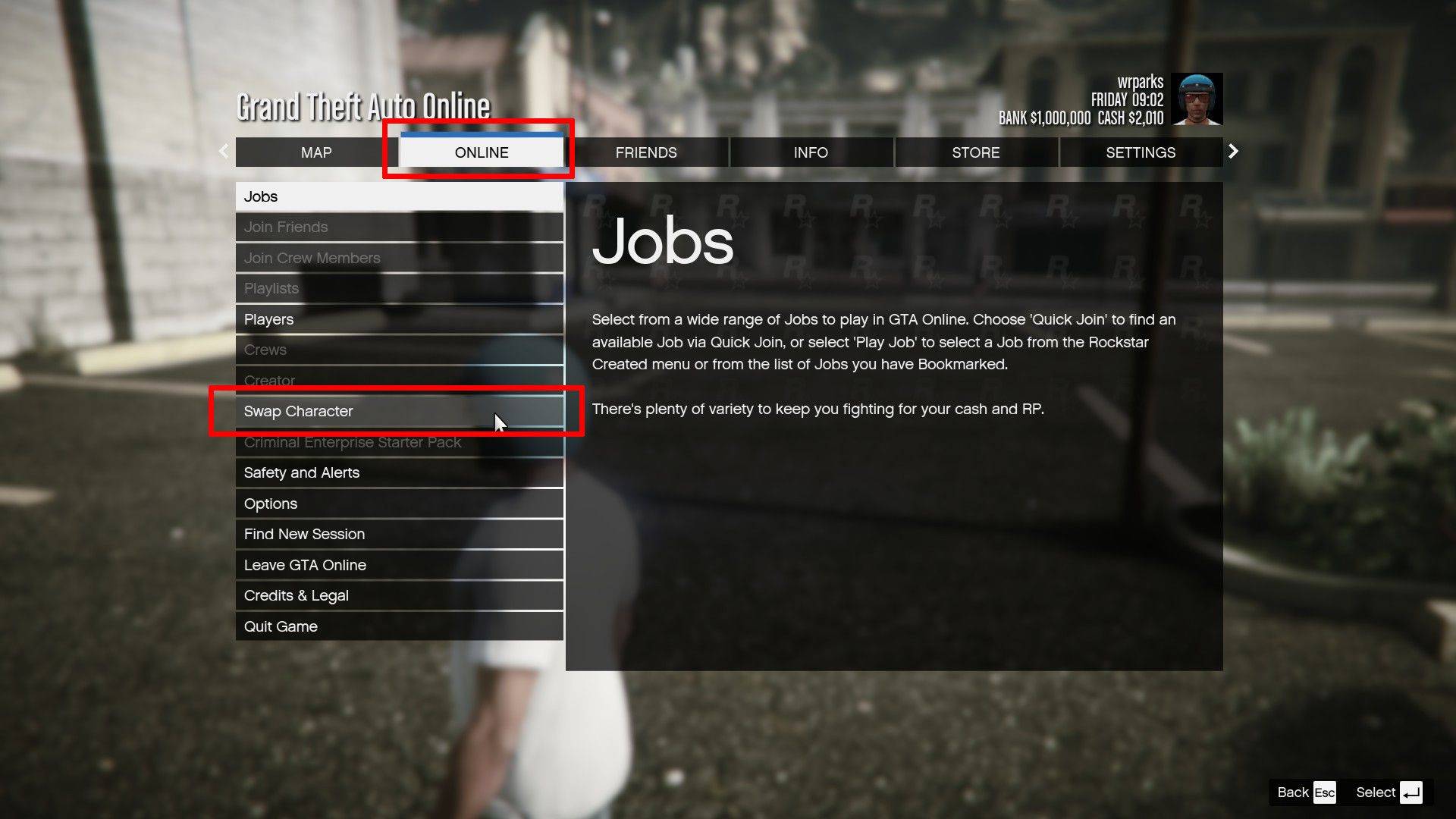
- Open the Pause Menu (Keyboard: Esc; Controller: Start).
- Go to the Online tab.
- Select Swap Character.
By utilizing these methods, you can safeguard your progress in both GTA 5 and GTA Online, ensuring a smooth and uninterrupted gaming experience.
-
May 27,25Chimera Clan Boss Guide: Top Builds, Masteries & Gear for RAID: Shadow Legends RAID: Shadow Legends continues to push the envelope with its updates, and the Chimera Clan Boss stands out as the pinnacle of PvE challenges. Unlike the straightforward, power-centric battles of traditional Clan Bosses, Chimera demands adaptability, precise turn management, and an understanding of i
-
 Feb 02,25Pokemon GO Fest 2025: Dates, Locations, and Event Details Get ready for Pokémon GO Fest 2025! Niantic has announced the dates and locations for this year's in-person events earlier than usual, allowing ample time for planning. Pokémon GO Fest 2025 Dates and Locations: Niantic has confirmed three locations for GO Fest 2025, all in June: Osaka, Japan: May
Feb 02,25Pokemon GO Fest 2025: Dates, Locations, and Event Details Get ready for Pokémon GO Fest 2025! Niantic has announced the dates and locations for this year's in-person events earlier than usual, allowing ample time for planning. Pokémon GO Fest 2025 Dates and Locations: Niantic has confirmed three locations for GO Fest 2025, all in June: Osaka, Japan: May -
 Mar 28,25Basketball: Zero Codes Released in March 2025 Last updated on March 26, 2025 - Checked for new Basketball: Zero codes!Ready to take your skills to the next level in Basketball: Zero on Roblox? We've got you covered with the latest working codes for March 2025. Use these to score Lucky Spins and cash, boosting your chances of dominating the cour
Mar 28,25Basketball: Zero Codes Released in March 2025 Last updated on March 26, 2025 - Checked for new Basketball: Zero codes!Ready to take your skills to the next level in Basketball: Zero on Roblox? We've got you covered with the latest working codes for March 2025. Use these to score Lucky Spins and cash, boosting your chances of dominating the cour -
 Apr 07,25Atomfall: All Crafting Recipes and Locations Revealed Crafting is an essential survival skill in *Atomfall*, crucial for creating weapons and recovery items. To master this skill, you'll need to gather the necessary crafting recipes. Here's a comprehensive guide to help you locate all the crafting recipes in the game.How to Use Crafting Recipes in Atom
Apr 07,25Atomfall: All Crafting Recipes and Locations Revealed Crafting is an essential survival skill in *Atomfall*, crucial for creating weapons and recovery items. To master this skill, you'll need to gather the necessary crafting recipes. Here's a comprehensive guide to help you locate all the crafting recipes in the game.How to Use Crafting Recipes in Atom
